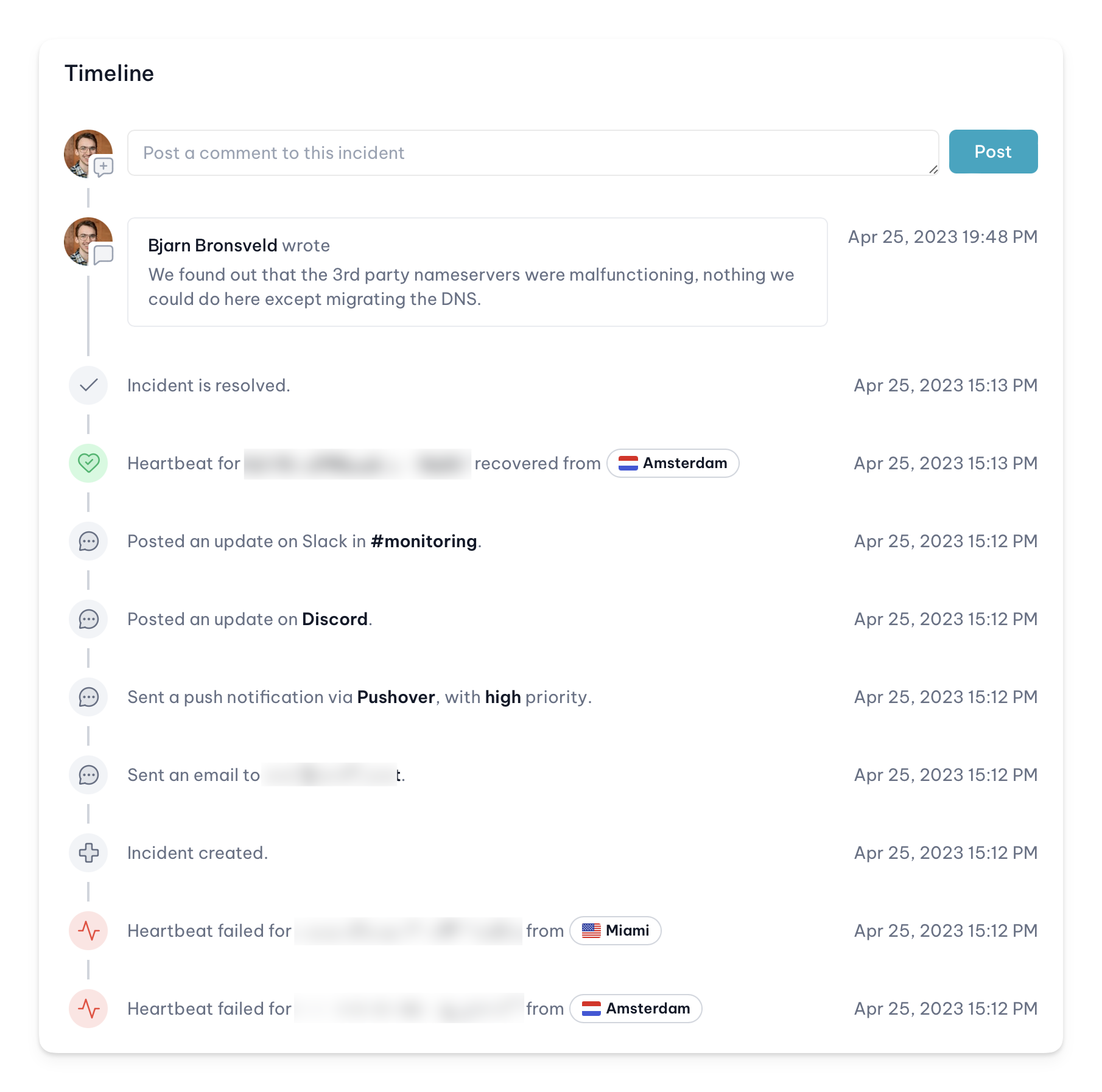| Incident created | The incident is created and the incident details are filled in. When an incident is created, the respective notification channels will also be notified. |
| Incident resolved | The incident is resolved. When an incident is resolved, the respective notification channels will also be notified. |
| Heartbeat failed | The heartbeat failed. The location from where the heartbeat was attempted will also be included. |
| Heartbeat recovered | The heartbeat recovered. The location from where the heartbeat was attempted will also be included. |
| Notification sent | A notification was sent to the respective notification channel. Depending on the notification channel, additional information is shown, such as the email address or Slack channel. |
| Screenshot taken | A screenshot of the incident’s URL was taken and is available. |